X25 & X50 Voice Mail to Email Test Account
X25 & X50 Voice Mail to Email Test Account
This is a non-working sample Gmail account to help you setup voice mail to email on your X25 and X50 system. It is intended for testing purposes only.
Here are the Configuration Settings for both the X25 and X50
In X25 or X50 browser based programming us the menu on the left side of the screen to go to > Voice > Voicemail > General. And then scroll down to Voice Mail and enter the following:
| Email Notify with Voice Files : | Yes |
| Days for Keeping Voice Mail : | 30 |
| SMTP Support SSL : | Yes |
| SMTP Server : | smtp.gmail.com |
| SMTP Server Port : | 465 |
| Sender Email Address : | [email protected] |
| Sender User Name : | [email protected] |
| Sender Password : | testerofvm2em |
| Max recording time : | 5 |
| Silence detection for VM recording : | Enable |
| Voicemail Tag : | |
| Email Header : | VM2EM Test |
Next Steps…
- Go to Voice > Voicemail > Phone Extensions.
- Press the configuration button for the extension voice mail to use for testing.
- Enter the email address that will be used to receive emailed voice mails from [email protected].
Repeat these steps until all required extensions have user email addresses addresses added to them and the make test calls / voice mail messages.
Here are the steps with pictures (screen shots):
Voice / Voicemail / General…
Set: Email Notify with Voice Files = Yes SMTP Support SSL = (your email server dictates) SMTP Server = (your email server dictates) SMTP Server Port = (your email server dictates) Sender Email Address = (email address you want to use to send email) Sender User Name = (email User Name …sometimes this will be just your name and sometimes it will be your email address again) Sender Password = (the password for the email address used above for outgoing email) Email Header = whatever you want the email subject to say …”You’ve got Mail” Email Test Account = whatever email you want to use to test the function… be sure to click Save Settings before trying this as it won’t work unless saved… afterward click Email Test to see if it sends a test email to the email address input… wait a few minutes for delivery as email has low processing priority on the internet. (it can take awhile to get email… it varies in time) 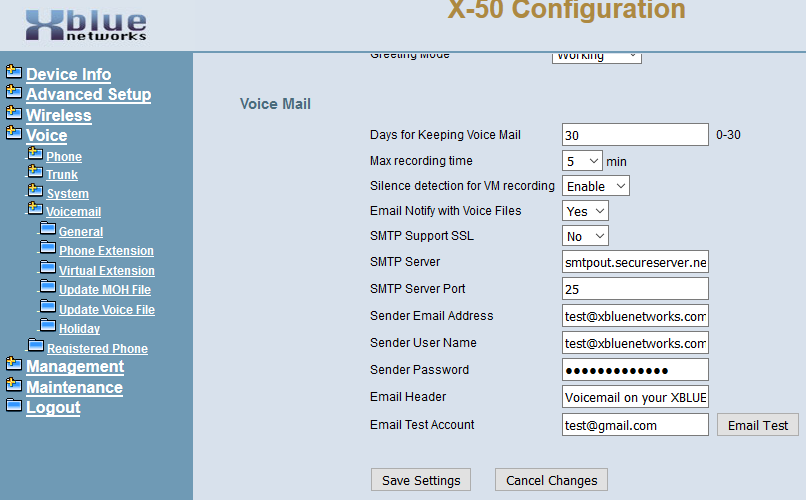 Then look in
Then look in
Voice / Voicemail / Phone Extension
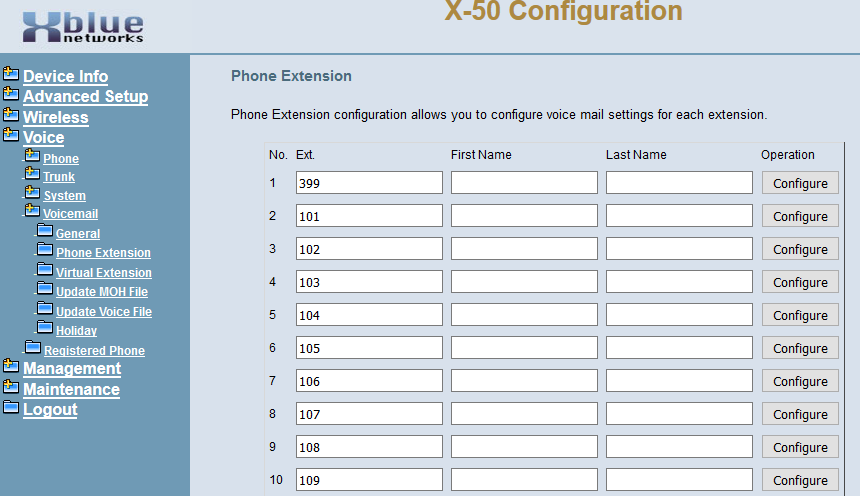 Click on the Configure button for each Extension to have email delivery of voicemail messages.
Click on the Configure button for each Extension to have email delivery of voicemail messages. 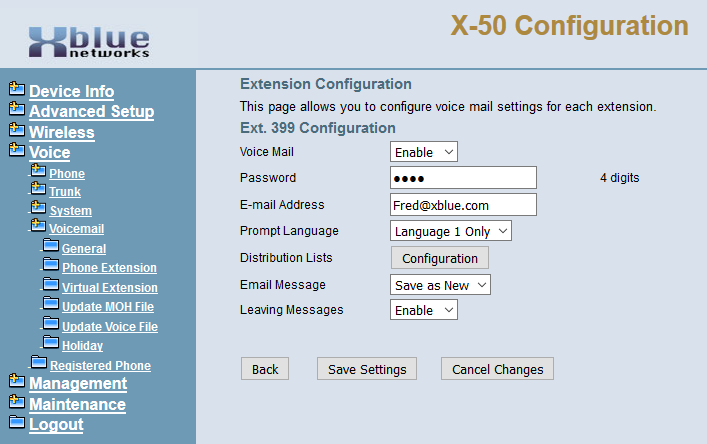 Input the email address of the person for this extension and Save Settings
Input the email address of the person for this extension and Save Settings
